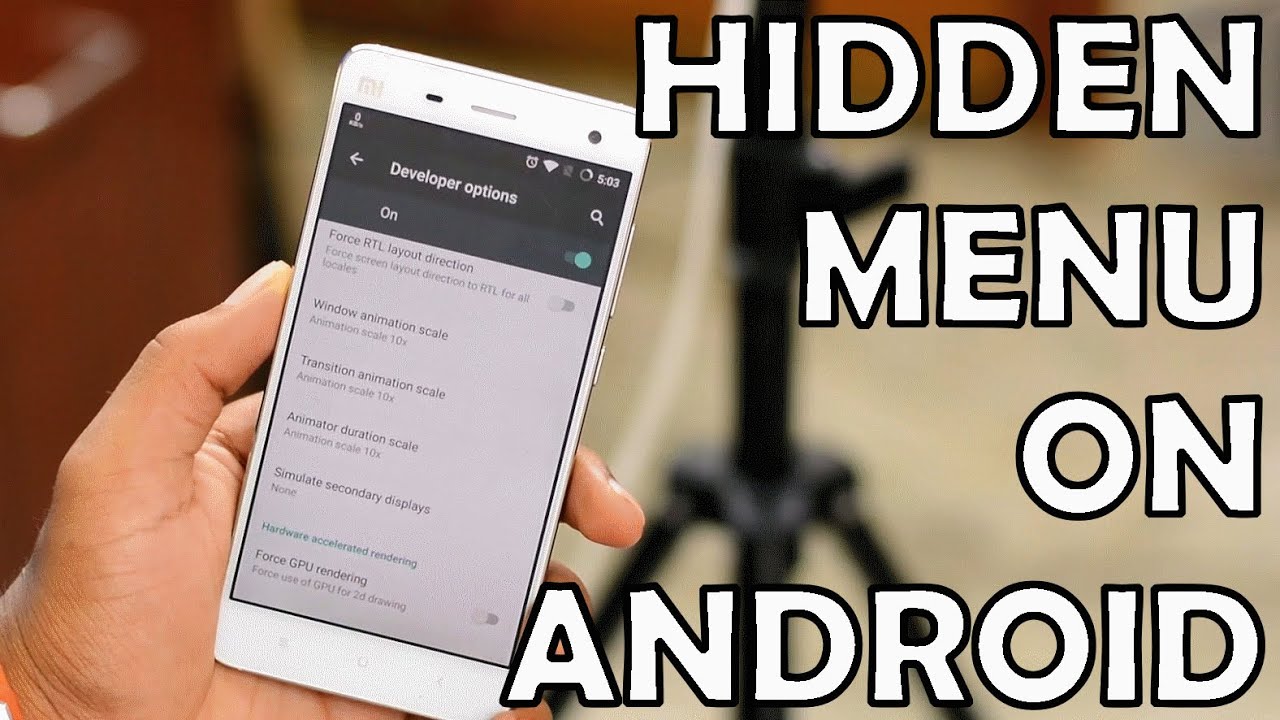
Android is accumulated with so many tools and configuration options, we often overlook some of its most beneficial features. Sometimes they’re hiding in plain sight. Other times, they are concealed so thick, you’d never find them without spelunking deep into submenus, touch blindly in the dark.
But don’t let that one killer feature get away. Even if you consider yourself an Android power user, you will do well to make sure you’re familiar with every single menu, toggle and utility on this list. We’ve done our best to identify the accurate locations of the features listed below, but you may have to hunt around menus a bit if your device manufacturer has excessive interface customizations.
1. Use Android Device Manager For Remote Security

Ever misplaced or lost your phone? Android Device Manager locates lost devices and helps you keep your device—and the data inside it—safe and secure. Android Device Manager lets you:
● Locate Android devices associated with your Google account
● Reset your device's screen lock PIN
● Erase all data on the phone
● Reset your device's screen lock PIN
● Erase all data on the phone
- Head to Settings > Security
- You Will Find Developer's Options
- Tick Android Device Manager To Activate It.
Check Out The Article On Android Device Manager
2. Create Desktop Backup Password
Before you create a backup using Android tools on your desktop, you can first create a password for your backup in the developer options. To put protection on your backup from being accessed easily:
- Head to Settings > Developer Options.
- Tap on Desktop backup password.
- Fill in the current password, and then type and retype the new password for a full backup.
3. Enable MSAA For OpenGL Games
If you like to play games on your Android device, and you’re playing it using high-end Android devices, you might want to enable MSAA to obtain a higher quality rendering of your in-game graphics. This feature is turned off in some games by default because it can drain your device’s battery rather quickly. To enable FXAA:
- Head to Settings > Developer Options.
- Tap on Force 4x MSAA to enable it.


No comments:
Post a Comment